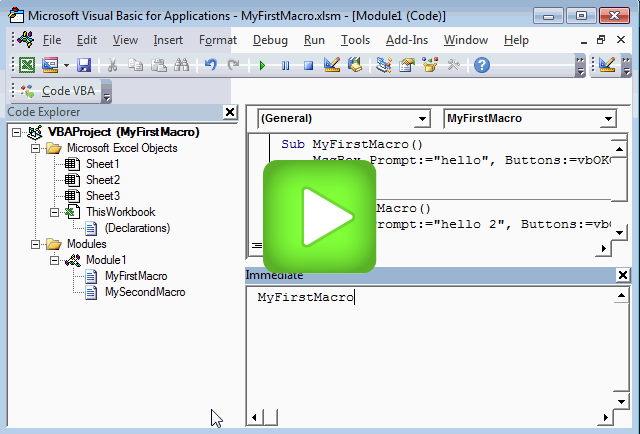The most direct way to test your newly created macros is by starting them from within the vb editor as is demonstrated in below screencast. Here the Code Explorer from the Code VBA coding add-in is used. However you can apply the same approach when using the Office VBA built-in Project Explorer. The two ways presented are:
The second approach has the advantage that you don't have to switch back and forth when you are debugging code which is distributed over multiple procedures and possible modules.
Click the image to start. 10 secs to load video, 13 secs to explain, includes explanatory subtitles at the bottom.