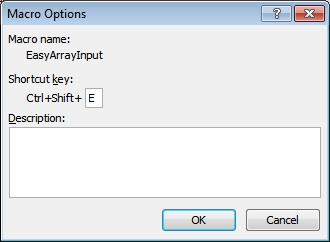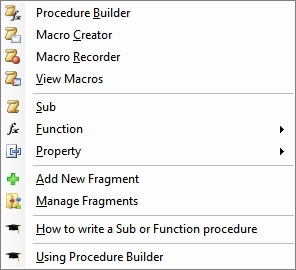
View Macros
| Alt-CPV | Menu: Code VBA » Procedure » View Macros |
The View Macros dialog is a built-in dialog of Office applications available from the ribbon Developer tab. It offers access to the macros (=sub procedures) in a variety of ways described in the sections below. The View Macros dialog is made available from the Code VBA add-in menu because it contains several features useful for the developer and the Visual Basic editor is the context for the actual development of macros. After selecting a Macro from the List from a selected workbook you can Run it, Debug it (Step Into) or Edit it. All these actions can also be done by other tools in Code VBA and the Visual Basic editor, but the combination with the possibility of selecting the macro is convenient.
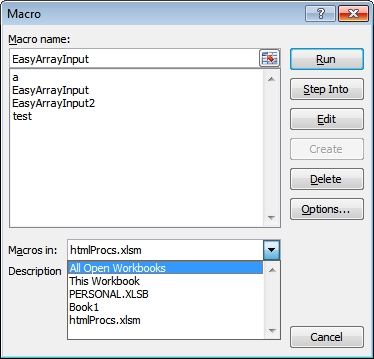
Macro name
The macro selected from the list on which the action of a pressed button will apply,
List
Run
Run the macro
Step Into
If you want to follow the steps in your macro in detail (for debugging), this will start the process. More options are available from the Debug menu in the Visual Basic editor
Edit
Easy jump to the code of the macro in the Visual Basic editor
Options...
Allows you to specify and change the control key for starting the Macro.