Activate workbook using VBA in Excel ~ Workbook.Activate
The Activate method of the Workbook class is used to put on top the selected workbook.
Here I will show different ways in which to specify which workbook you want to activate.
As an example, your macro in your Excel workbook adds a new workbook which automatically appears on top.
To get the Excel workbook that contains the macro on top again, refer to it as ThisWorkbook
and call the Activate method:
Dim wb As Workbook: Set wb = Workbooks.Add
ThisWorkbook.Activate
Workbook class object here is obtained from the Application.ThisWorkbook procedure.
Because the Application.ThisWorkbook method is global Application may be left out from the statement.
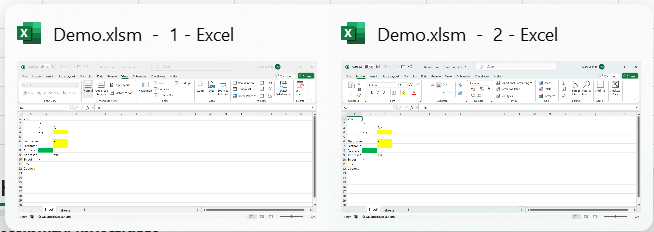
Activate workbook by filename
If you know the filename you can use that to identify the workbook to be put in front.
Workbooks("Demo.xlsm").Activate
Workbooks("Demo.xlsm").Windows(2).Activate
Activate workbook with variable name
Using a variable name instead of the string literal make your code more flexible.
Additionally having a Workbook variable wb
allows you to do more than one action on the selected workbook.
Dim strWorkbook As String: strWorkbook = "Demo.xlsm"
Dim wb As Workbook
Set wb = Workbooks(strWorkbook)
wb.Activate
Activate workbook with full path
As the image above shows the workbooks to be identified by the filename with extension - excluding path. Code to get select the workbook to activate then comes in two steps:
- Determine the filename to identify the workbook;
- Apply the
Activatemethod.
below code uses the below FileName function wich takes the required part from the full name including path on disk.
Dim strFile As String: strFile = "C:\temp\test.xlsm"
Dim strFileName As String
strFileName = FileName(File:=strFile)
Workbooks(strFileName).Activate
Public Function FileName(File As String) As String
'?FileName("c:\a\b\c.txt") -> c.txt
FileName = Right(File, Len(File) - InStrRev(File, "\"))
End Function
Activate workbook with wildcard
Sometimes, you know the filename follows a certain pattern, but contains a veriable part, e.g. a weeknumber. Identification in collections needs to be exact, you can't use wildcards directly.
- In VBA Supplying an inaccurate value to the Index of the Item property of a collection results in
- The
Likeoperator is case sensitive
Dim wb As Workbook
For Each wb In Workbooks
If wb.Name Like "Dem*.xlsm" Then
wb.Activate
Exit For
End If
Next
Activate workbook and sheet
To activate both a workbook and a sheet on it, you basically can do one an the other.
Dim wb As Workbook
Set wb = Workbooks(Index:="data123.xlsx")
wb.Activate
Dim ws As Worksheet
Set ws = wb.Sheets(Index:="Countries")
ws.Activate
Or maybe a bit nicer by showing the sheet belongs to the workbook using the With structure:
Dim wb As Workbook
Set wb = Workbooks(Index:="data123.xlsx")
With wb
.Activate
.Sheets(Index:="Countries").Activate
End With
Author: Mark Uildriks Reference: Workbook.Activate() | Microsoft Learn