Declaration of Variables, procedure arguments and Constants
This page shows how you can save time by using Code VBA to declare new and insert existing variables and declare constants. For declaring variables, constants (and properties, functions and sub procedures) you can use the Code VBA menu or toolbar or the Code Builders pane.
Declaring Variables and procedure arguments using the Variable Builder
| Toolbar: Declare Variable |
| Alt-CV | Menu: Code VBA » Variable |
When writing VBA code you will use quite a lot variables. Code VBA makes the insertion of VBA variables super fast and
easy. Selecting the Byte item in the menu will insert Dim byt As Byte with the cursor after 'byt' so you can
give a meaningful name.
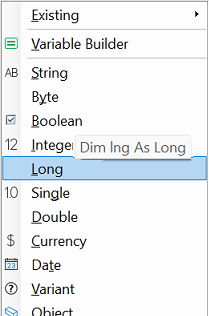
You can also add a variable using the Variable Builder - a bit lower on the menu.
To see the builder in action, click
![]()

As demonstrated, you can use declare variable for
- Inserting individual variable lines
- Adding multiple variables on one line
- Adding arguments to a procedure
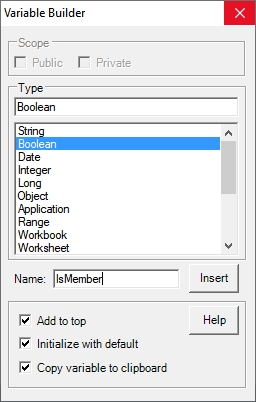
The prefix inserted at the location where you will name the variable follows the VBA naming conventions which is considered good practice. A benefit of following the prefix conventions is that it allows you to use variables without having to type the complete name by using the VDE intellisense feature. To get intellisense popup, type the prefix and next Ctl-[space].
To see how intellisense displays variables in your code that have the prefix you typed,
click
![]()

The Variable Builder ![]() automatically adds the type prefix characters to the Name,
so you don't have to do that. The types list box only shows the common VBA types and the most important ones
available in the Office application you are working in. If the type you need is not listed, you can simply type it in
the Type text box yourself - instead of selecting it using the list box.
automatically adds the type prefix characters to the Name,
so you don't have to do that. The types list box only shows the common VBA types and the most important ones
available in the Office application you are working in. If the type you need is not listed, you can simply type it in
the Type text box yourself - instead of selecting it using the list box.
- The option 'Add to top' saves you navigating up and down the procedure-considering it is good pactice to add all procedure declarations at the top.
- Initialize extends the declaration line allowing you to specify the value, e.g.
Dim booIsMember As Boolean: IsMember = False - Copy variable to clipboard is commonly useful because you will probably be using the variable just declared soon.
- Instead of clicking the [Insert] button, you can also insert by double-click or press [Enter] on a selected list item
- Navigate between controls on the Code Builder using [Tab] - forward and Shift-[Tab] - backward.
- Check or uncheck selected checkbox using spacebar.
- Move to select another item in the listbox using up- and down-arrows, PgUp/PgDn or the first character of the item (type) you want to select.
Inserting existing variables
| Toolbar: Insert Variable | Alt-CV | Menu: Code VBA » Variable » Existing |
After declaring a variable you will want to use it in the code. The Variable Inserter on the toolbar shows which variables are locally available and lets you insert the name without having to type it.
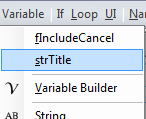
| Note |
|---|
| An alternative approach to inserting existing variables is to use IntelliSense after typing the type prefix characters. |
Adding arguments to a procedure
Another use for the variable builder is for inserting arguments for procedures:
- Put the cursor in the position in the procedure header where you want to add an argument
- Start the variable builder and give Name and select Type, press Insert
Declaring Constants using Code VBA
| Toolbar: Declare Constant |
| Alt-CDC | Menu: Code VBA » Constant |
In a similar way to the Variable Builder above constants may be added using the Constant Builder.
![]() Constants are often used for filepaths and object names, so a logical next step is to insert the constant value using
the Name insertion feature
Constants are often used for filepaths and object names, so a logical next step is to insert the constant value using
the Name insertion feature